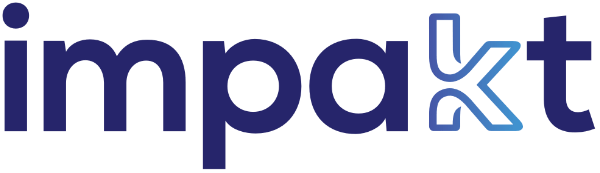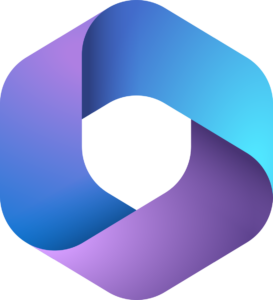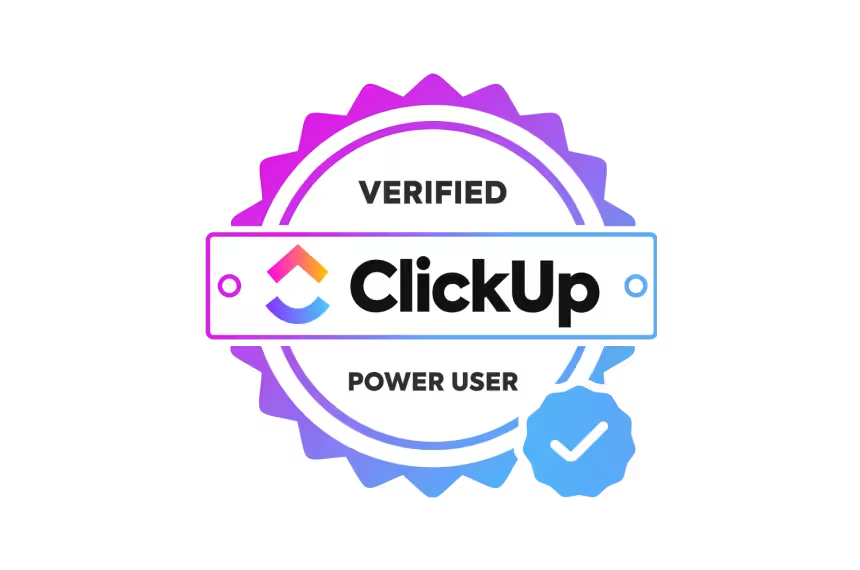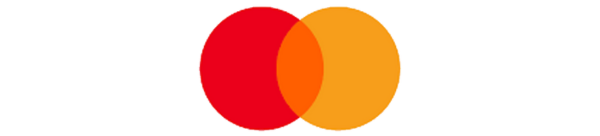Note for impaKt.tech clients – we will send you a request.
IMPORTANT
Please follow these steps from your desktop computer. These procedures do not work from mobile devices.
METHOD 1
- Go to your email – it should be the same address you log into Facebook with to manage your business page.
- Find our request – it comes from Facebook and typically says “Invitation” somewhere in the email.
- Note: check your spam box as well.
- Accept the request
METHOD 2
Go to their business page and you will see something like this in your address bar in your viewer
facebook.com/mybusinesspagefb
NOTE
ISSUE: I DON’T SEE BUSINESS SETTINGS, I GET FACEBOOK SUITE – WHAT DO I DO?
If you get Facebook Suite go to the button on the bottom left called SETTINGS:
Do the following to apply the methods below. And now go to the button called BUSINESS SETTINGS:
You will now be in BUSINESS SETTINGS and you will be able to accept our invitation by following the methods.
Include to that url address at the beginning the following: business.
Your address bar will look like this
business.facebook.com/myfacebookpage/settings
2b. And at the end add /settings now the address will look like this:
business.facebook.com/myfacebookpage/settings
The address bar in the viewer will look like this:
business.facebook.com/myfacebookpage/settings
You will now see the following:
Note: Alternatively you can go under BUSINESS SUITE in the main menu More Tools > Page Setup > Page Setup > Page Setup > Page Settings.
> Page Setup >
And there choose Page Roles
You will see the request from us there and you must authorize it.
METHOD 3
Go to Facebook Business
Enter this address in the viewer bar:
Go to Business Settings
3. Go to Applications
4. Accept the request
5. Enter your password and save the changes
Alternate method
If the above methods do not work, you can invite an agency to your Facebook Business page by clicking here.
COMMENTS
Why can’t I give someone access to my Facebook page?
If these methods do not work it usually means that you are not the original person that opened this Facebook page.
First check that you are using the correct Facebook email access. You may be using an alternate Facebook account by accident.
If this is not the case then note that you must be the creator or OWNER of the page in Facebook parlance. It is not enough that you have administrative access.
If you suspect that is the case then you must go back in time to remember when and how the Facebook business page was first opened and find the person / agency that did it. It may be an ex-employee or a current employee. Or a partner. Or an old agency that doesn’t provide their services to you anymore.
We find that it is very common to find that person and/or agency still is the OWNER and has to pass that on to you.
References
See Facebook how to accept an invitation from a partner or agency click here
You are done!